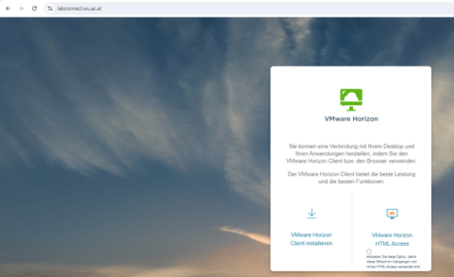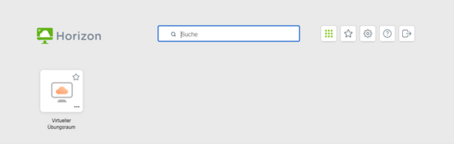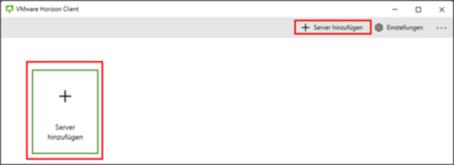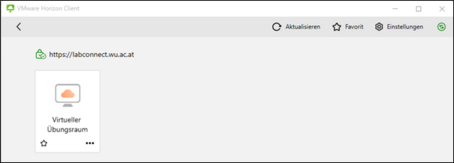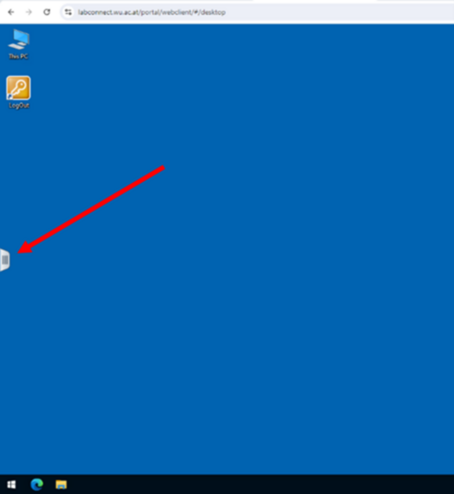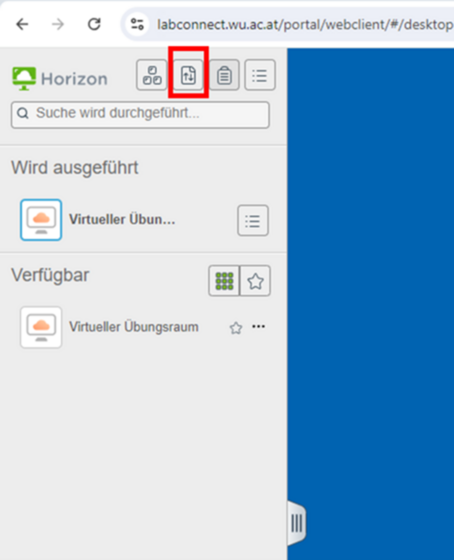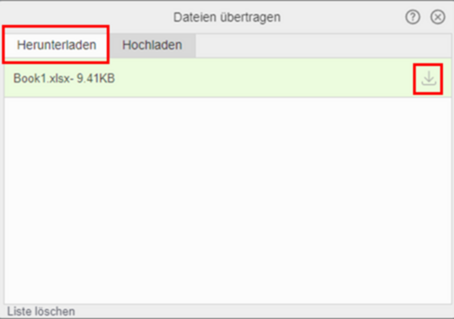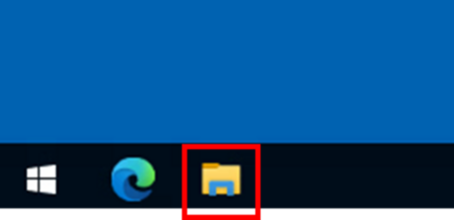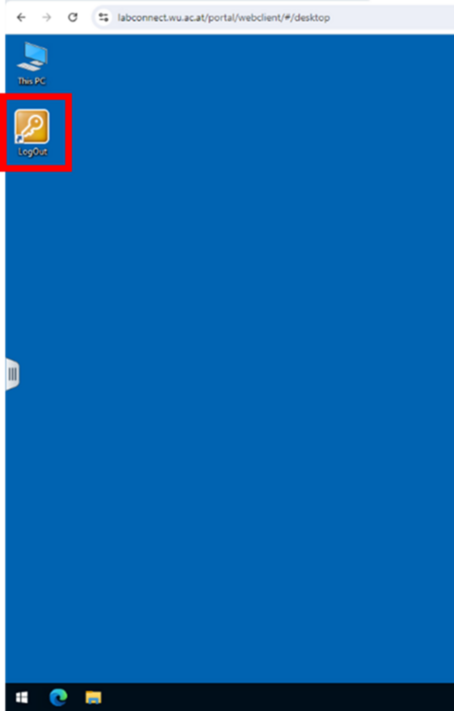Teaching with computer and software
Teaching and learning with computer and software have become a standard part of many courses at WU. In this context, WU relies on Bring Your Own Device (BYOD) - during the course, students work on assignments on their own notebooks - and is gradually creating suitable infrastructure.
Which rooms are suitable for BYOD courses?
BYOD courses can take place in any lecture room at WU, as long as there is a good power supply and WLAN capacity. Plug & Study rooms are particularly suitable for working with software (e.g. SPSS), as they are equipped with large monitors that students can connect to their own notebooks via a cable bundle provided.
Which lecture rooms are suitable for BYOD courses in the 2024/25 academic year?
What are Plug & Study rooms?
How do I obtain the software I need for my course?
The list of currently available software can be found here.
If you require special software for your course that is not yet available, you must specify this when booking the room in Rooms. To do this, the respective course date must be marked with ‘V’ in Rooms. The required software can then be entered in an additional text field.
The deadline for this is the end of the current semester (end of June for the winter semester, end of January for the summer semester). The corresponding adjustments to the software in the virtual PC workstations will then be made during the summer or winter holidays so that you have time to test them before the start of the semester.
What are virtual workstations?
The virtual PC workstations offer you and your students more flexibility when working with software (e.g. SPSS). With the virtual PC workstations, students can use their own notebooks to access this software from anywhere, both on campus, e.g. as part of courses in the Plug & Study rooms, and remotely from home. A total of 250 virtual PCs are available.
Please note that the software in the Plug & Study rooms is also installed locally on the lecturers' PCs. However, we recommend that you preferably use the virtual PCs, as the locally installed software versions may differ slightly from those on the virtual PCs.
If you use your own notebook in your course and require software, you can access this via a virtual PC workstation.
How do I book virtual PC workstations for my course?
How can I access the virtual PC workstation?
How do I transfer files from the physical PC to the virtual PC?
How do I exit the virtual PC workstation?
What happens if the connection to the virtual PC workstation is interrupted?
How can I connect a USB stick to the virtual PC?
How can I start Microsoft Teams or Zoom in the virtual PC room?
How do I prepare my students for working with virtual PCs?
Please provide your students with the following information in advance of the course:
Bring a notebook with an up-to-date browser (Google Chrome/Microsoft Edge). Smartphones and tablets are not suitable
Charge the notebook battery before the course and take the charging cable with you
Take the required input devices (e.g. mouse) with you
Know WU WLAN login data or reset the password in advance
It is recommended that you practise working with the virtual PCs together with your students in the first course unit. You should allow about 40-45 minutes for this. The following tips and tricks can be useful for this!
Students can find out about working with virtual PCs in advance on the website Tools for online courses.

How do I get help with technical problems concerning the virtual PCs?
If you have technical difficulties with the virtual PCs, you can report them easily and directly to IT-SERVICES via a special support channel. The support address can be accessed via QR code or at ‘short.wu.ac.at/plugandstudy’. Both the QR code and the short URL are displayed directly on the monitors in the Plug & Study rooms at each workstation.