Remote Online Exams
![[Translate to English:] Schriftliche Prüfung](/fileadmin/wu/_processed_/d/0/csm_Schriftliche_Pr%C3%BCfung_8dea5a61b4.jpg)
On this page, we’ve put together some general (technical) tips and information on remote online exams. Your course instructors or examiners will provide you with specific information and instructions for individual exams (design, authorized aids, use of automated online exam supervision) in plenty of time before the exam date.
Exam design
Click here to learn moreRemote online exams can take place either
in the regular course environment (green layout) or
in an online exam environment (blue layout) on MyLEARN.
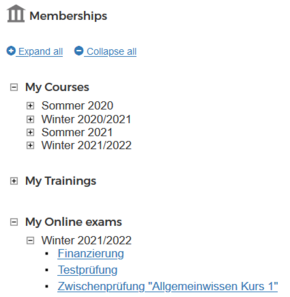
You will still find courses under "My courses", but in the future you will find the online exam environment under "My online exams" of the corresponding semester.
An examination can be made up of a variety of different types of questions and assignments: Single choice questions, multiple choice questions, fill-in-the-blank sentences, essay questions, or open assignments like essays, files, or exercise sheets to upload. Exams may also include multimedia elements.
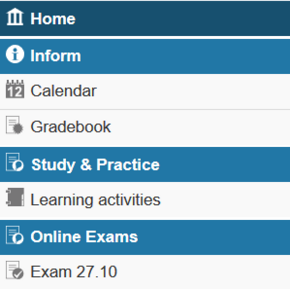
Digital Exams
The exam itself is displayed as a separate item in the left side menu, but only when an exam is actually taking place and only once the start time has been reached. To start the exam, one click within the web site is enough, it does not need to be refreshed.
Once you click on "Exam", you will be in the online exam environment, have an overview of all exam components, see your progress and be guided through the exam step by step:
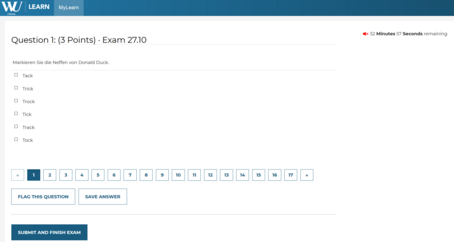
| The most important thing for you is where you can find the exam. Your course instructors | examiners will inform you about this. |
Exam duration
Für Details bitte aufklappenYou can only start work on an exam at the specified starting time (starting date and time).
If you don’t have time to take the exam during the specified time slot (this applies to synchronously scheduled exams like those held during examination week), you will have to wait until the next scheduled examination date to take that exam.
If you start the exam late, for whatever reason, you will have that much less time to complete the exam. The ending time and submission deadline remain the same for all students, regardless of when they begin taking the exam. It is up to you to make sure you have the information you need and log in on time.
The ending time of an exam can either be an indicated date and/or time or through expiration of a timer. Timers can also be set for individual components of an exam, and these timers may not stop running if you switch to a different component or start working on a different question.
![[Translate to English:] Glühbirne](/fileadmin/wu/h/students/Student_Engagement_and_Counselling/Online.Exam/Pics/Gl%C3%BChbirne.png)
TIP:
Make sure you complete all the required work within the specified time and submit, upload, and save your work as instructed. Pay attention so you don’t overlook any of the necessary steps. Otherwise activities may be marked as “not completed.”
Technical requirements
Für Details bitte aufklappen| Remote online exams WITH automated online exam supervision -------------------------------------------------- | Remote online exams WITHOUT automated online exam supervision -------------------------------------------------- |
| Desktop computer or laptop NOT a tablet, mix device or smartphone if using operating systems other than Windows or macOS | Desktop computer or laptop NOT a tablet, mix device or smartphone if using operating systems other than Windows or macOS |
| One monitor only, any additional monitors must be removed before the exam | One monitor only, any additional monitors must be removed before the exam |
| The most current version of Google Chrome Instructions for download and installation available here Click here for a tutorial on the correct settings Here you can find helpful tips on what to do if you have technical problems | The most current version of Google Chrome or Firefox |
| A built-in camera or webcam | |
| Built-in or external microphone (headsets may NOT be worn on your head or around your neck) | |
| Built-in or external speakers (headsets may NOT be worn on your head or around your neck), if the exam includes audio files | Built-in or external speakers (headsets may NOT be worn on your head or around your neck), if the exam includes audio files |
| A stable internet connection with sufficient capacity | A stable internet connection with sufficient capacity |
| Microsoft Teams (logged in using your WU student account), if this is the communication channel for the exam | Microsoft Teams (logged in using your WU student account), if this is the communication channel for the exam |

Your course instructors will inform you about additional, detailed requirements resulting from the procedure, the assignment, etc. of an exam. You can find helpful apps here:
Grading requirements
Für Details bitte aufklappenPLEASE NOTE:
The exam will be graded if the following requirements are met:
The recordings can be fully evaluated for the entire duration of the exam as part of automated online supervision (if required)
You have accepted the examination statement
If you have received the examination but the automated online supervision did not function properly during the examination, the examination will be declared VOID and will count as an examination attempt.
Once you have confirmed the examination statement (this is possible 15 or 30 minutes before the start of the exam), the examination attempt is counted, even if you don’t go on to take the exam after confirming the statement. The examination attempt will also be counted if you terminate the exam prematurely or fail to submit the exam.
Examination statement
Für Details bitte aufklappenFor each remote online exam, the examination statement opens automatically in the entire window at the beginning of the preparation time or at the preset time when you click on any button. If the exam is held with online supervision, your confirmation will be obtained at the end of the new online supervision pre-check.
Only if you accept the examination statement, you can start the exam.
Confirming the examination statement is the equivalent of accepting the exam papers in a classroom setting. Once you have done so, the examination attempt will be counted and graded.
The examination statement includes reiterations of important information and instructions, such as:
General and technical requirements for taking the remote online examination
Starting the exam (examination attempt) and terminating/interrupting the exam (in the event of technical problems)
What do do in case of technical problems and the resulting consequences
Consequences of cheating
Confirmation of identity and automated online exam supervision
Automated online exam supervision (if required)
Für Details bitte aufklappen![[Translate to English:] Studierender vor PC](/fileadmin/wu/_processed_/d/8/csm_Online-Aufsicht_b8678e28c2.jpg)
To detect any attempts at cheating, automated online exam supervision may be put in place during remote online exams. Your instructor | examiner will notify you if this is the case for each individual exam.
A list of all exams scheduled to be held during the examination week that will be subject to automated online supervision will be posted on the website.
During the supervision, audio and video recordings will be made of you and all activity on your screen during the exam. These recordings will be deleted 6 weeks after the exam. At the start of the exam, you will need to give your browser permission to access your camera and microphone and record your full screen. Click here to read the data protection statement on automated online supervision.
PLEASE NOTE:
Make sure you are up to date on the technical equipment required for online supervision; detailed information about the software you will need to download and the settings you will need to adjust on Google Chrome is also available.
During the preparation time (30 minutes before the exam starts) the new online supervision pre-check (Video-Tutorial) starts.
The pre-check is a setup wizard that directly guides you in the exam environment through all necessary setup steps for online exam supervision and at the same time checks the functionality of your equipment:
Info on the online supervision
Allow access to your microphone and checks its functionality
Allow access to your camera and checks its functionality
Allow to share the entire screen
Accept the examination statement
In case of errors, possible sources are automatically listed for you to check. You can correct errors directly, e.g. by switching on the camera and then clicking on "Check again". If everything fits now, you can click on "Next" in the pre-check.
This means that you can only participate in the exam if you have passed the pre-check completely. So be online in time at the beginning of the preparation time to avoid loosing any exam time!
![[Translate to English:] Glühbirne](/fileadmin/wu/h/students/Student_Engagement_and_Counselling/Online.Exam/Pics/Gl%C3%BChbirne.png)
TIP:
The browser multimedia test allows you to test your setup (camera, microphone, screen recording) independently of any examination or test run. The browser multimedia test is a simulation of the online supervision pre-check and in case of errors possible sources of error are automatically listed. Please note that you will have to go through the actual pre-check during the preparation time for each examination with online supervision. (Video-Tutorial)
During remote online exams with online supervision, you can see that your camera and microphone are recording (preview image shows microphone-camera-screen centered at the top of the screen).
Course instructors/examiners will be able to see the results of the online supervision during and after the exam, and will decide on any measures that may need to be taken.
Online supervision will not be deactivated until the browser window with the exam environment is closed entirely.
![[Translate to English:] Glühbirne](/fileadmin/wu/h/students/Student_Engagement_and_Counselling/Online.Exam/Pics/Gl%C3%BChbirne.png)
TIP:
If you accidentally close your browser window, you can reopen MyLEARN and the exam environment, restart the online supervision, and continue the exam where you left off. The allotted time for the exam will not be extended, however.
For further tips, see “What do do in case of (technical) problems.”
Communicating with course instructors | examiners
Für Details bitte aufklappen![[Translate to English:] Lehrveranstaltungsleiterin spricht zu Studierenden im Hörsaal](/fileadmin/wu/_processed_/8/e/csm_Kommunikation_0cfa3fb864.jpg)
Your course instructor | examiners will notify you of your communication options before and during the exam, e.g.:
Chat | forum on MyLEARN
Email
The specified communication channel may be used to provide important information, announce changes, or clear up any organizational questions before the exam. During the exam – if permitted – students can use the channel to ask questions about the exam or report technical problems.
![[Translate to English:] Glühbirne](/fileadmin/wu/h/students/Student_Engagement_and_Counselling/Online.Exam/Pics/Gl%C3%BChbirne.png)
TIP:
Make sure to inform yourself in plenty of time and familiarize yourself with the appropriate communication tool, so you are well prepared in the stressful situation of the exam.
What to do in case of (technical) problems
Für Details bitte aufklappenFor each individual exam, your course instructors | examiners will notify you of the specific procedures for dealing with any technical problems that may occur during the exam.
![[Translate to English:] Glühbirne](/fileadmin/wu/h/students/Student_Engagement_and_Counselling/Online.Exam/Pics/Gl%C3%BChbirne.png)
TIP:
It is in your own best interest to attempt to continue with the exam. You’ve studied hard, are well prepared, and you don’t want to give up too easily on your opportunity to complete the exam.
However, if you experience technical difficulties that make it impossible for you to continue your work on the exam, or if there are problems with the online supervision (e.g. picture/sound/screen is not recorded properly), you need to report this to your course instructors | the persons responsible for the exam immediately and provide convincing proof (e.g. screenshot). If you’re able to solve your technical problems quickly, you also need to report that you are continuing with the exam.
![[Translate to English:] Studierender zeigt im PC-Raum auf](/fileadmin/wu/_processed_/2/e/csm_Technische_Probleme_5989b8c9c9.jpg)
Do not expect answers or solutions after reporting technical problems, reports are intended only to document the issue with regard to further consequences:
Credible report of technical problems: Exam will not be graded or counted as an examination attempt
Technical difficulties not reported or report not credible: Exam will be graded and attempt counted (= termination of exam)
PLEASE NOTE:
If you want your exam graded even though you had to terminate prematurely, please notify the course instructors | persons responsible for the exam within 24 hours. The exam will then be graded based on the work that was submitted.
To avoid or handle technical problems:
Key Questions for individuel technical problems
(currently available in German only)

![[Translate to English:] Glühbirne](/fileadmin/wu/_processed_/d/1/csm_Gl%C3%BChbirne_bdb956f4f0.png)
![[Translate to English:] Offenes Buchregal am Campus](/fileadmin/wu/_processed_/0/5/csm_Checkliste_6a511b0908.jpg)